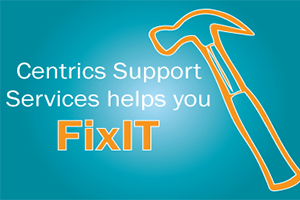Take 4 minutes to read this article
At CentricsIT, we are your IT experts. We are here to help with any IT issue that arises in your data center. If there is an error code that you can’t fix, we can help in our monthly FixIT column. This month, we’re covering the error code: MC_INITIATED.
Error Code:
MC_INITIATED.
Explanation:
MC, also known as “Machine Check” is usually initiated by the hardware due to hardware inconsistencies or malfunctioning. On Integrity systems, MC is called MCA (Machine Check Abort). An MCA can also be caused by software—a wayward device driver or other inner-mode code. In order to fix this issue, you would have to contact local HP Support and follow the steps outlined below.
FixIT:
If you are able to boot the system after this, check the MCA binary file under the /var/tombstones directory with the appropriate timestamp. If the system is not bootable, you can collect MCA information from the EFI shell using the following:
Shell> fsX:
fsX:> cd \EFI\HP\TOOLS
fsX:> errdump all mca > mca.txt ( or screen log)
( X is proper hard drive number)
You will then need to send this data to HP Support for analysis to identify the root cause. It is highly recommended that you NOT clear any of the logs until the HP support team asks you to. However, you can still look at the logs to identify certain inconsistencies.
Does your system have the optional Management Processor card? If so, it is much easier to look at the logs. All events are logged in the “System Event Log” (SEL) and/or the “Forward Progress Log” (FPL). Generally the SEL only contains the most severe events, while the FPL contains many routine status messages as well. As the FPL gathers more information, older events are overridden. The SEL is persistent until something deletes events, and VMS will do so if it gets too full. VMS also attempts to transfer events from the SEL to the VMS error log, where they can be analyzed by tools like WEBES. But the OS cannot get the information for severe failures, at least not until after the fact. If the failure is severe enough, VMS does not get conlof the system to do any logging.
From the MP main menu, you can view the SEL by choosing the SL menu item, then the E option. Once you are in the SEL section, you can type “T” to switch to mode, where you get a more verbose interpretation of each message. You can use “J” to jump to a particular event by event number, and the “+” and “–“ keys to navigate forward and backward.
The full text interpretation of the messages from your system may shed some additional light on what caused the issue. Most information from the status and error registers in the chipset is logged in a separate section of NVRAM. You can view this from the EFI shell, using the “errdump” command. “errdump MCA” would be appropriate to use in this case. If you can capture the “errdump” information, the HP support technicians have a tool that can interpret it in great detail. The tool can often point right at the component that most likely caused the failure.
However, keep in mind that the errdump memory can only hold one event’s worth of data, and it saves the first event until it is cleared. If your system has ancient data in the errdump memory, it won’t be helpful in solving the current problem. There is another log that holds information about memory pages that have been marked bad and deallocated. That is the Page Deallocation Table (PDT), and you can view it from the EFI shell via the “pdt” command. It is not unusual to see a small number of entries on a system that has been in production for a while.
If you have any further questions about this error, feel free to contact our dedicated IT support staff by calling us toll free at 1-877-531-7466. We offer a number of advanced IT repair services.
Want more out of your hardware support? Contact a Support Specialist at CentricsIT to employ a more proactive approach to your IT lifecycle management.