Take 2 minutes to read this article
Everyone can agree that hassle free OS deployments are the best way to go. In this edition of FixIT, the CentricsIT experts walk you through the process for keeping your golden image WIM files up to date to accelerate OS deployment.
Prerequisites
In order to install updates into WIM files, you will need access to the DISM tool from the latest Windows ADK. Make sure you use the proper version of the ADK for the version of Windows that you are trying to update.
You will also need a copy of the ISO file for the edition of Windows you will be working with.
You’ll want to make sure you have around 20GB of storage free before you begin.
Identifying the target index within your WIM file
From the command line, run the following:
Dism /Get-WimInfo /WimFile:yourwim.wim>
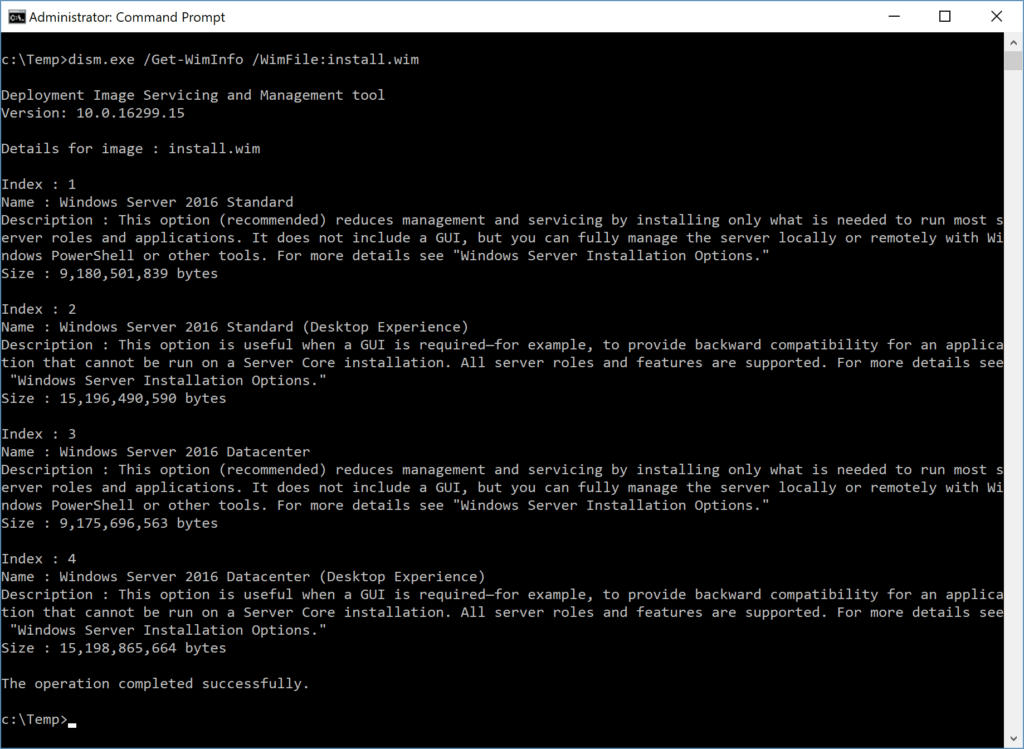
This enables you to identify the index of the Windows edition you would like to update.
Updating the WIM
Once you have identified the index you would like to target for the update, you will need to mount the image with the following command.
Dism /Mount-Wim /WimFile:yourwim.wim> /index:2 /mountdir:c:\temp\mountdir
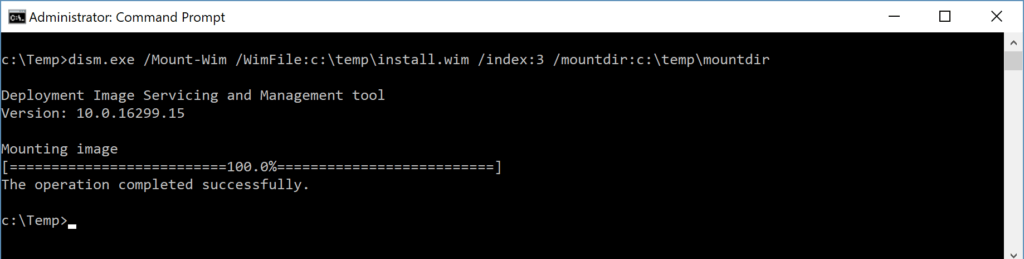
Once mounted, you can add an update package with the following command:
Dism /image:c:\temp\mountdir /add-package /packagepath:yourupdatepackage.msu>
This step can take quite a while, but you can save time by placing all of your update packages in a single folder and using the following command:
Dism /image:c:\mountdir /Add-Package /PackagePath:”c:\YourFolder\Updates\” /recurse
This will grab every .msu file within the folder you specify.
You could also use a similar command for adding updated drivers.
Dism /Image:c:\temp\mountdir /Add-Driver /Driver:”c:\YourFolder\Drivers” /recurse
This will grab every driver package in the folder you specify.
Once this is done, you have to commit all of your changes to the final golden image.
Dism /unmount-wim /mountdir:c:\temp\mountdir /commit
Make Device Management Simpler with CentricsIT Device-as-a-Service
Corporately-owned device management is a great idea in theory, but in practice, it is cumbersome, taxing on your IT team, and significantly less secure.
Alternatively, the CentricsIT Device-as-a-Service helps global companies improve service delivery and reduce costs, end-to-end supply chain solutions for endpoint devices and data center equipment. Whether you’re deploying thousands of laptops for a global refresh or stocking spares against your maintenance contracts, CentricsIT has the expertise and resources to handle everything—imaging and asset tagging; shipping and deployment; engineer dispatch; and disposition and equipment buyback., thus ensuring that you can have a plug-and-play device on hand within a matter of hours, without the hassle of the OEM warranty desk, no matter the location of the device or your employee.





