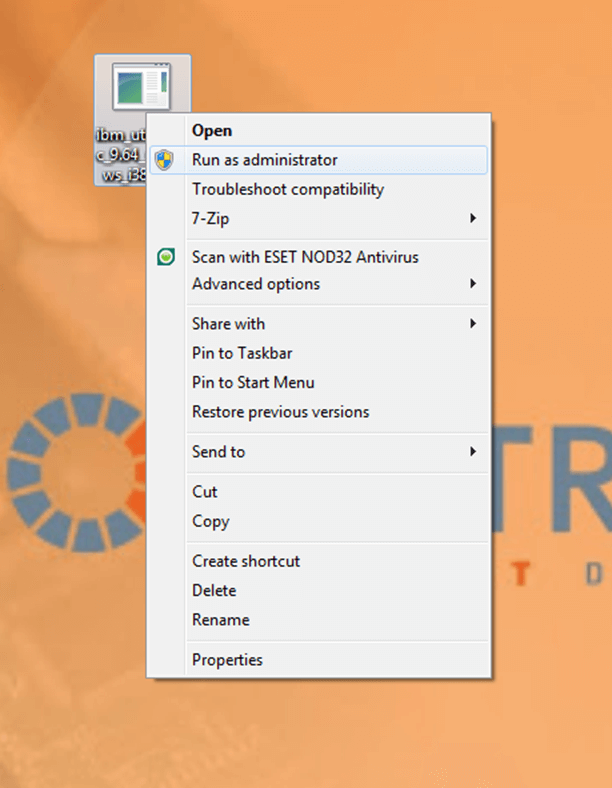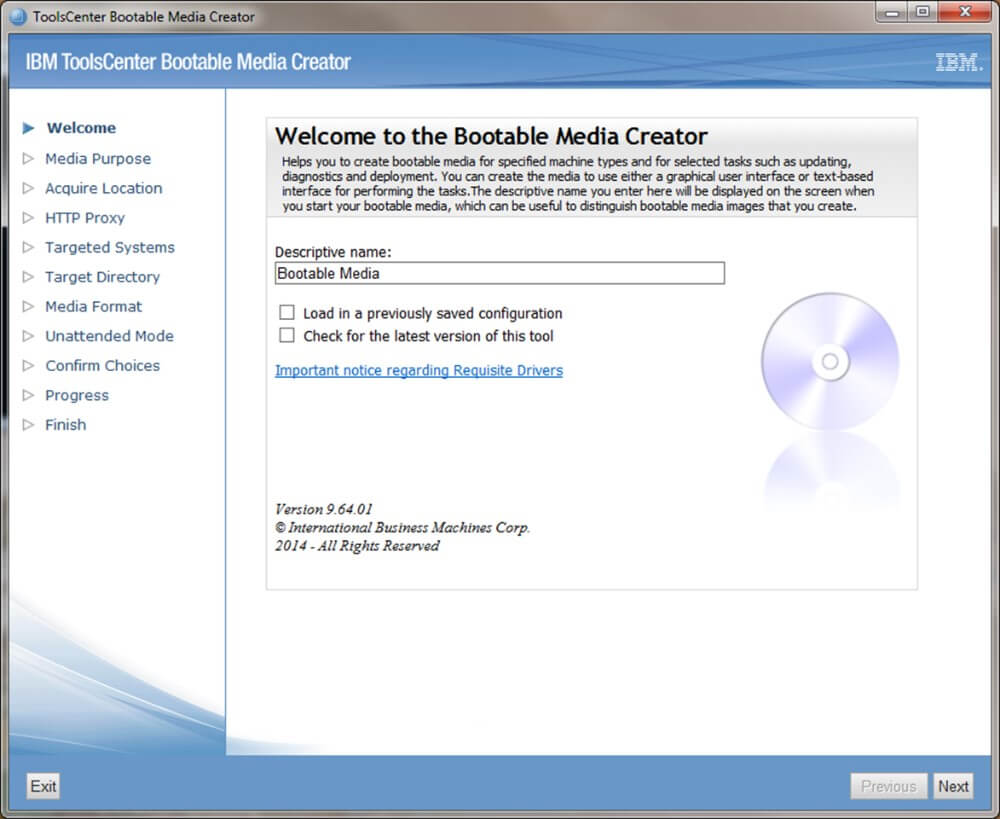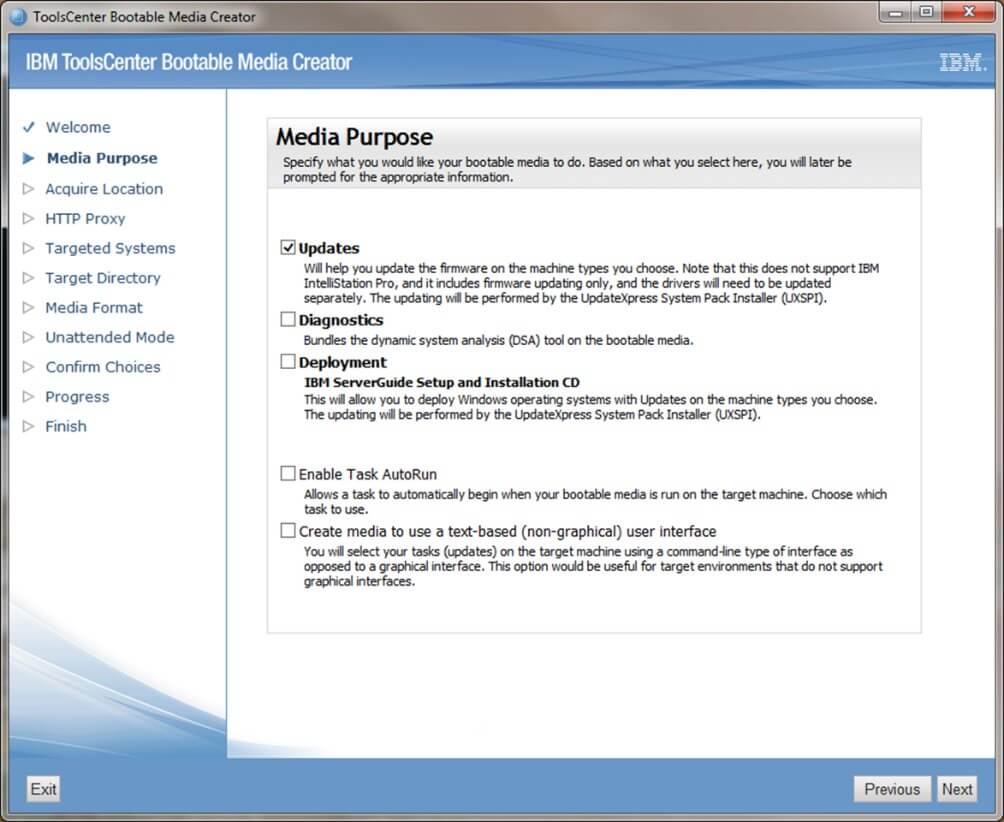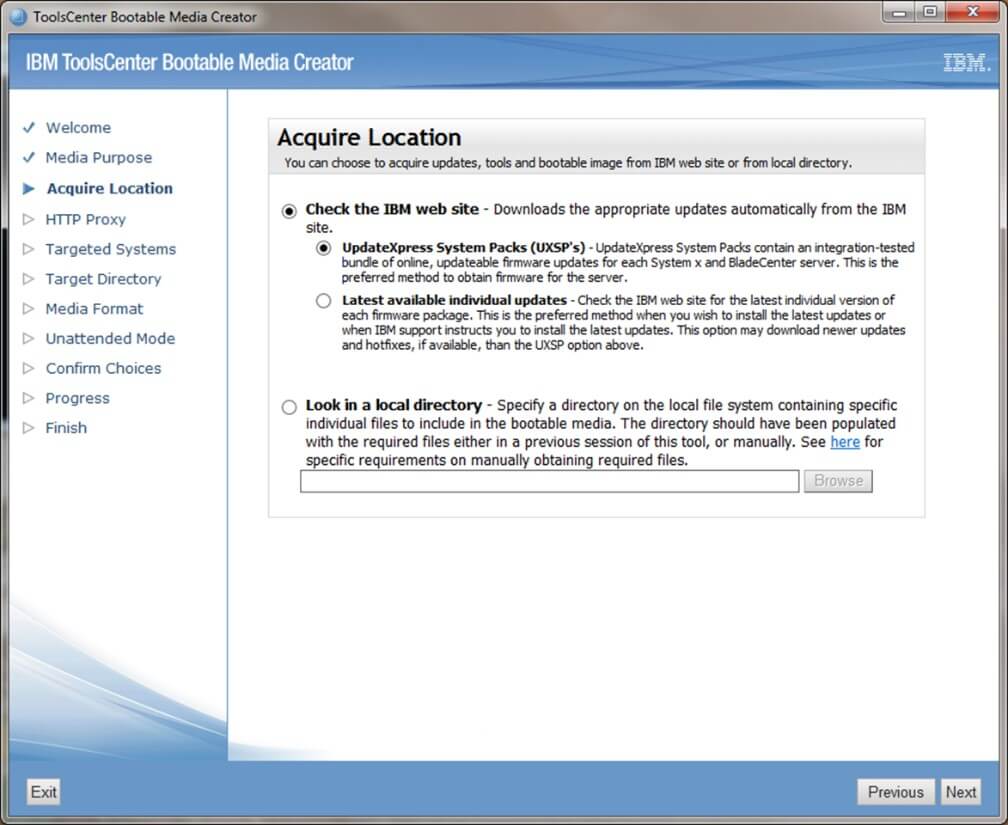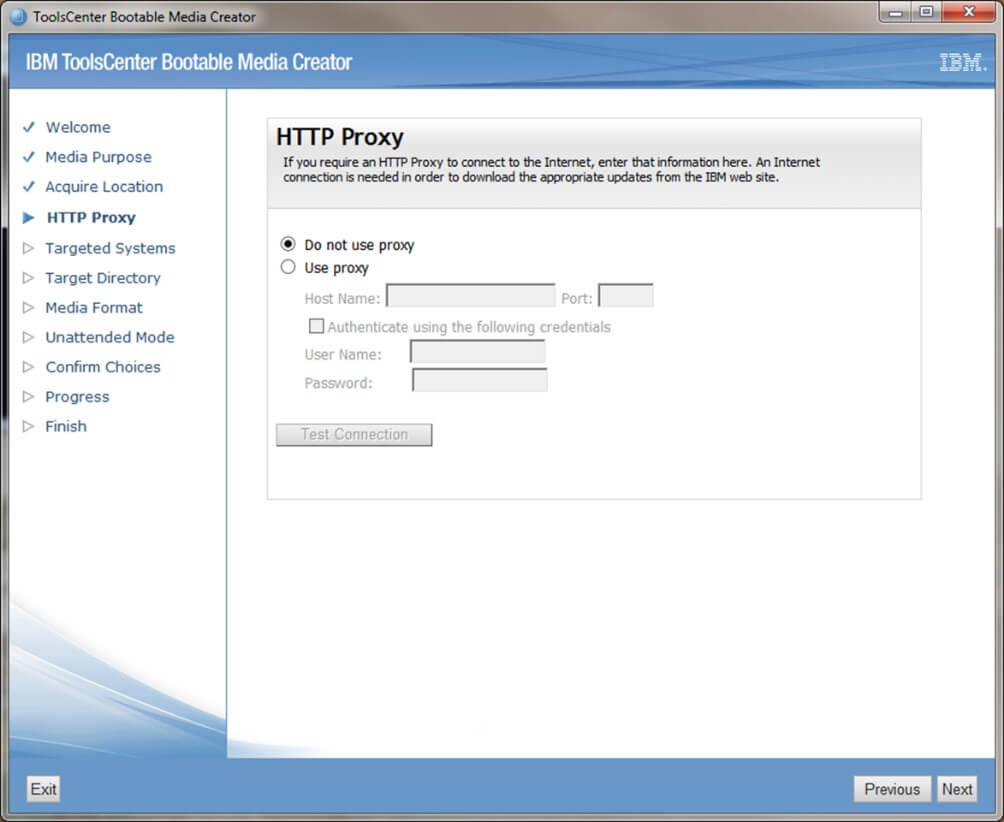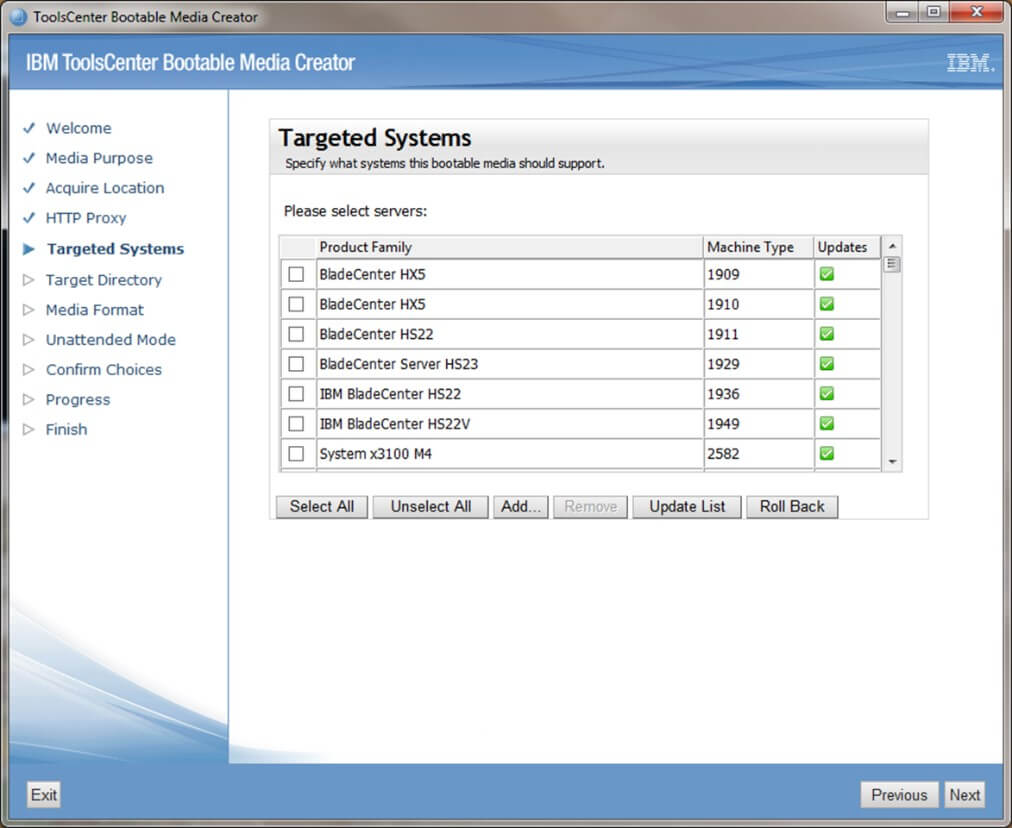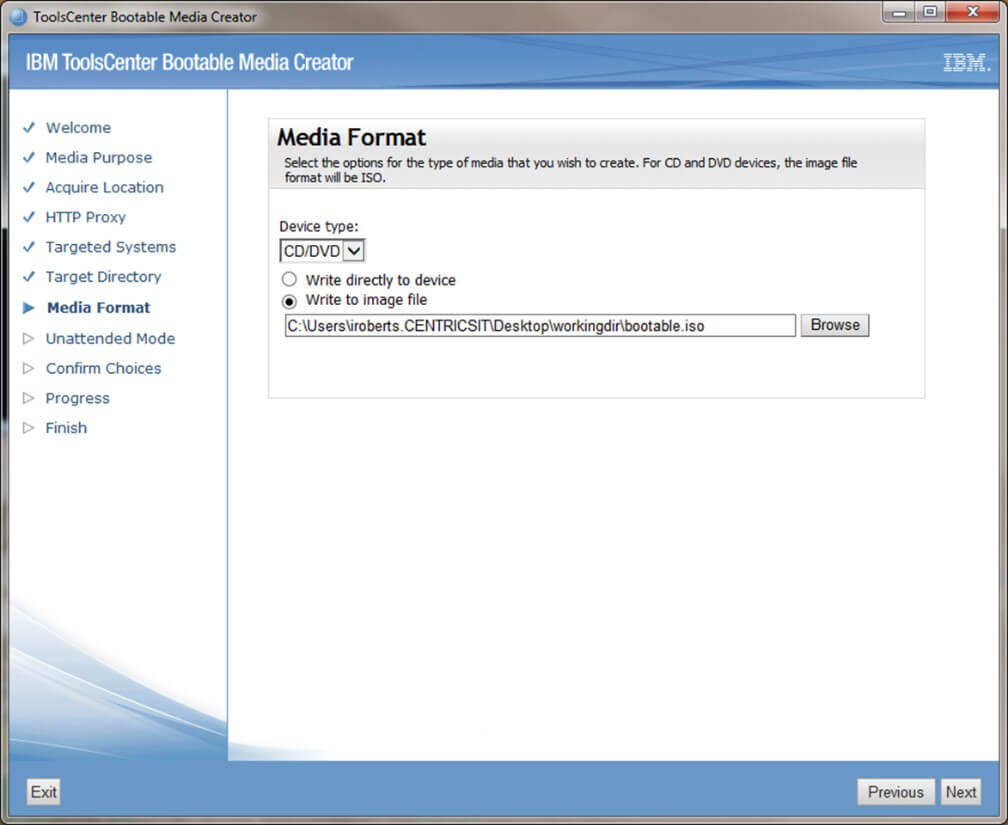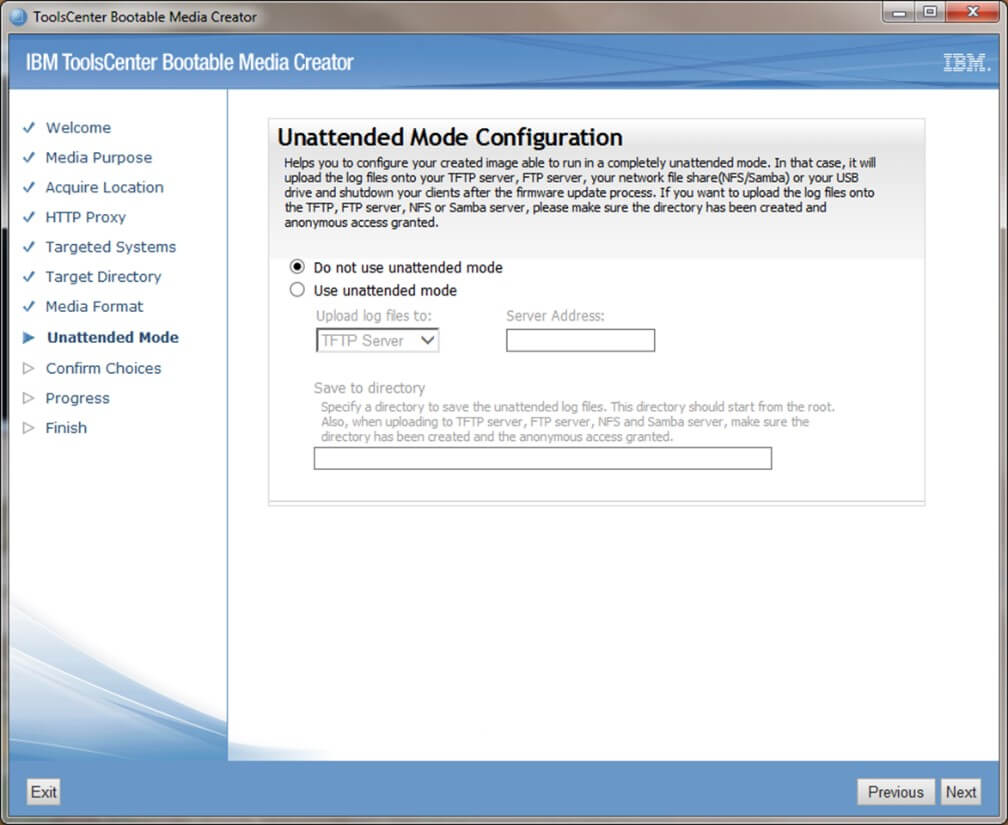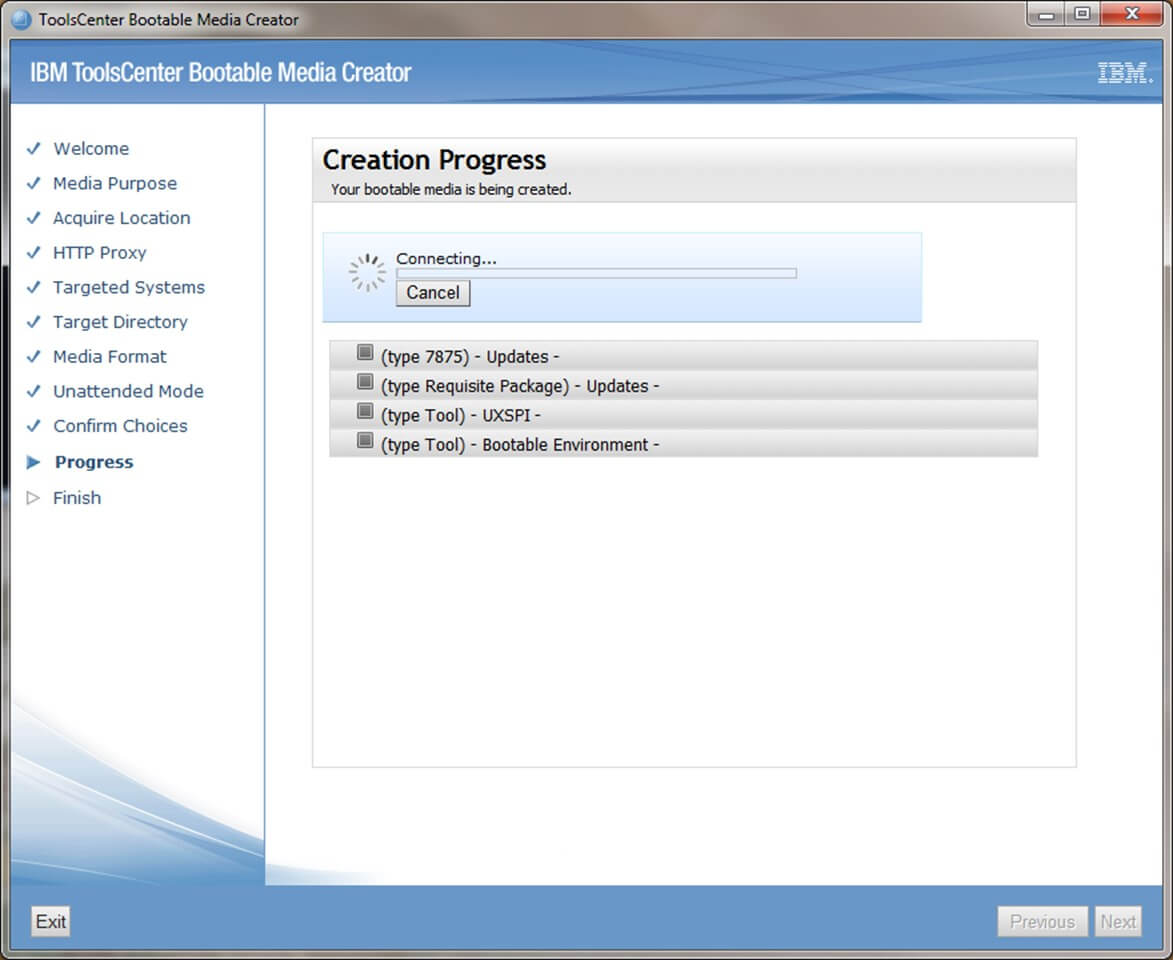Take 3 minutes to read this article
At CentricsIT, we are your IT experts. When any IT maintenance issue arises in your data center we are here to help. If there is an error code you can’t fix, let us assist you in our monthly FixIT column. This month, we’re covering the IBM update utility on the IBM UpdateXpress/Bootable Media Creator.
Platform: IBM X-Series and BladeCenter
Explanation: IBM X-Series and BladeCenter can have confusing firmware update paths when manually updating. Bootable Media Creator makes updating a server more efficient and predictable.
Procedure: Create bootable media to create a smooth roll-out of updates
First you must download the IBM Bootable Media Creator (BoMC) from IBM’s official website.
https://www-947.ibm.com/support/entry/portal/docdisplay?lndocid=TOOL-BOMC
You must choose the version you need depending on what operating system you will be using the BoMC from. We will be using the Windows client.
First you must remember to always start BoMC using Run as Administrator.
Give your bootable media a descriptive name and click Next.
Tick the boxes for the options you would like to include on your bootable media then click Next.
Leave UpdateXpress System Packs (UXSP’s) ticked and click Next.
If you need to setup a proxy to reach the Internet then tick Use proxy and enter the information of your proxy server. Otherwise leave Do not use proxy ticked and click Next.
Scroll through the list of servers and tick all the servers that you would like to be able to update using the bootable media then click Next.
Choose which type of media you would like to use for your bootable disk. You may also choose to save the bootable image to an .iso file type so that multiple copies can be made at a later date. Once you have made your choice click Next.
If you would like to do unattended updates from a PXE-boot server you may tick Use unattended mode and enter the information for your TFTP, FTP, NFS, or Samba server. If you will be updating using your bootable media choose Do not use unattended mode and click Next.
During this step the BoMC will download all of the selected updates and it will prompt you to insert the type of media you chose to create. Once this step is done you are finished and your bootable media has been created. You can now use this media to boot your server into the IBM UpdateXpress utility and update all of the components inside your server. If you have any further questions about the faulty switches on the IBM UpdateXpress/Bootable Media Creator, contact our dedicated IT support staff by calling us toll free at 1 (877) 531-7466. CentricsIT offers data center services including data center hardware maintenance and support, and we can help you get the most out of your data center, regardless of its size.
Want more out of your hardware support? Contact a Support Specialist at CentricsIT to employ a more proactive approach to your IT lifecycle management.